Latest operating system released by microsoft "WINDOWS 7"
Microsoft Corp. on Saturday restarted its roll-out of the Windows 7 beta, 24 hours after it aborted the launch when heavy demand stalled its servers. As of noon PST, 10 January, Microsoft said that the primary beta download site, an off-shoot of the Windows section Microsoft.com, was “up and working.”
Computerworld confirmed that the Windows 7 beta download page was online and taking download requests. Springboard Series, another public download location targeting IT professionals, was also live.
Originally slated to start Friday at noon PST, Windows 7’s public debut was postponed by Microsoft, which cited “very heavy traffic” across its Web properties. “Due to very heavy traffic we’re seeing as a result of interest in the Windows 7 Beta, we are adding some additional infrastructure support to Microsoft.com properties,” a spokeswoman said Friday afternoon.
On Wednesday, when Microsoft CEO Steve Ballmer announced the Friday launch of the public beta, he urged everyone to grab a copy. “I encourage you all to get out and download it,” he said.
Microsoft expects Vienna to be completed by 2010, the most talked about feature of this future OS is MinWin - a minimalistic variation of the Windows 7 kernel. On October 13, 2007, Eric Traut gave a presentation in which he demonstrated MinWin, running a basic HTTP server. The demo system presented was an OS image made up of 100 files and made up a total of 25 MB on disk and a working set of 40 MB. It lacked a graphical UI and was interfaced using a text console UI.
Let us wait and watch how far does this operating system goes!
Contact me
Windows 7: The most awaited OS is here!
Prank someone by removing shut down button on his or her computer!
This hack is solely to have some fun on Windows XP and may be keep your friends in a mess for a while. This involves registry modification so my blog is is not responsible if something goes wrong and data damage occurs, clearly you have to do this hack with a lot of care. What it will do is remove the shutdown button so that his computer cannot be switched off from start menu. There were two methods to do this and both of them are here.
1) First method is go to Run, type regedit to go to Registry Editor. Then go to
HKEY_LOCAL_MACHINE\SOFTWARE\Microsoft\Windows NT\CurrentVersion\Winlogon
a screen shot is as follows,
click the Winlogon folder and change the value of ShutdownWithoutLogon from 1 to 0. If you do this people will not be able to shut down without logging on. We have alread thought you how to hack admin accounts. After getting the admin account access delete all the other accounts and change the password and shutdown the computer. Do not forget to look at your friend when he switches his computer on.
2) Second method is a little simple. Go to Registry Editor. Then go to
HKEY_CURRENT_USER\Software\Microsoft\Windows\CurrentVersion\Explorer.
A screen shot is shown as follows,
Enter this value “NoClose”=”DWORD:1″ and it will be removed. This method has not been tested by me but please try it coz it works on my buddy's computer!
To Install Windows XP on Your Pre-Installed Vista Computer!
The question I am asked most often is "How do I install a dual-boot with Windows XP on my new Windows Vista computer?" The answer is that it's not that difficult, it's just very time consuming, and you need to own a copy of Windows XP.
Note that you should not attempt this if you aren't ready to troubleshoot any problems that might occur.
The first issue we encounter is that computers with pre-installed operating systems take up the entire drive. Luckily Microsoft included the Shrink volume feature in Vista, so we can easily shrink the Vista partition down to make room for XP.
Open the Computer Management panel, which you can find under Administrative tools or by right-clicking the Computer item in the start menu and choosing Manage. Find the Disk Management item in the list and select that.
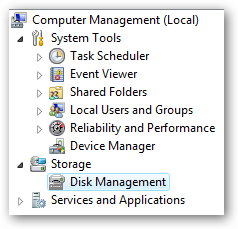
Now we'll shrink our volume down by right-clicking on the main hard drive and choosing Shrink Volume.
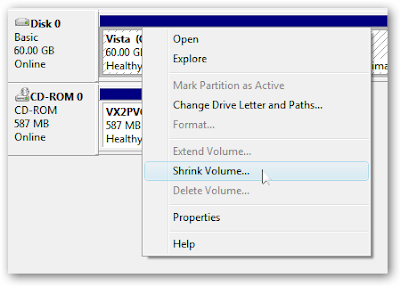
Now you can choose the size that you want to shrink, which really means you are choosing the size that you want your XP partition to be. Whatever you do, don't just use the default. I chose roughly 10gb by entering 10000 into the amount.
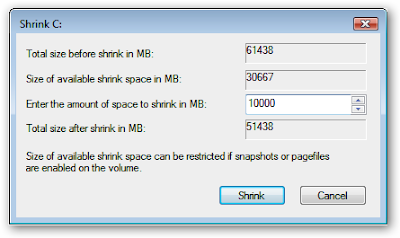
The next step might be confusing, because we need to change the cd-rom drive that's invariably taking up D: at the moment, because we want to use D: for the Windows XP partition, but it's already taken by the cd-rom drive. If you skip this step than XP will install onto the E: drive, which isn't the end of the world, but it's not quite as tidy.
Right-click on the cd-rom drive in the list and choose Change Drive Letter and Paths from the menu.
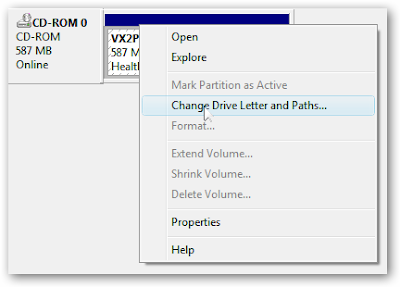
Now we'll change the CD drive to use E: by selecting that in the drop-down.
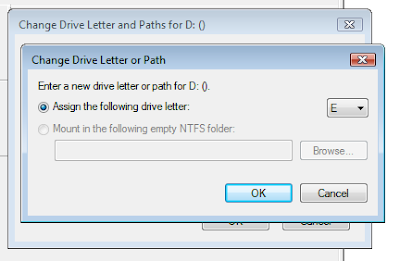
Now we can create a new partition for XP to live on and make sure that the drive letter is set the way we want. If you do not create a partition now the XP install will do so automatically, but it's easier and cleaner to do it this way.
Right-click on the Unallocated free space area and then select New Simple Volume from the menu.
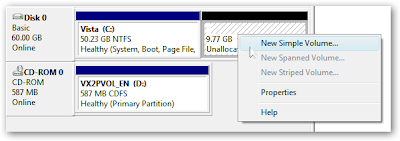
Follow through the wizard and select whatever options you'd like, making sure to use D: as the drive letter.
Now you will need to close out of disk management and reboot your computer. This is because we can't do the next step until we reboot. (you can try, but it won't work)
So we've come back from rebooting… open up Computer from the start menu and then right-click on the D: drive and select properties. Give your partition a meaningful name like "XP". It would be wise to name the C: drive to "Vista" at this point as well.
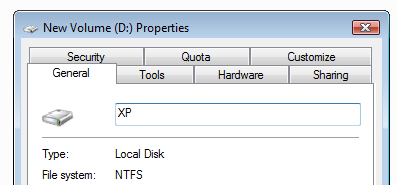
Now you'll want to pop your XP cd into the drive and boot off it. You may have to configure your BIOS to enable booting off the CD drive, or if your computer says something like "Hit Esc for boot menu" you might want to use that.
Once you come to the screen where you can choose the partition to install on, then choose either the unpartitioned space or the new partition you created. Whatever you do, don't try and install onto your Vista partition! See how much cleaner it is now that we've labeled each partition distinctly?
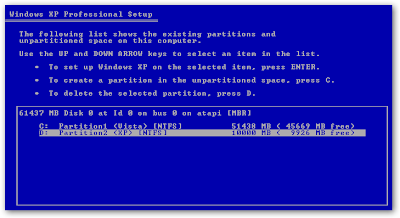
We'll assume XP is completely installed at this point, and you will have lost your ability to boot into Windows Vista, so we'll need to use the VistaBootPro utility to restore the Vista boot loader.
Download and install VistaBootPro from vistabootpro.org
During the install you'll be forced to install the .NET 2.0 framework. Open up VistaBootPRO and then click on the System Bootloader tab. Check the "Windows Vista Bootloader" and then "All Drives" radio buttons, and then click on the Install Bootloader button.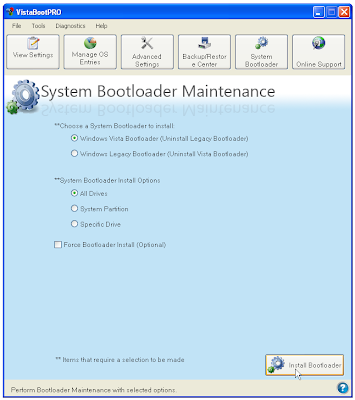
At this point, the Windows Vista bootloader is installed and you'll only be able to boot into Vista, but we'll fix that. Instead of manually doing the work, we'll just click the Diagnostics menu item and then choose Run Diagnostics from the menu.
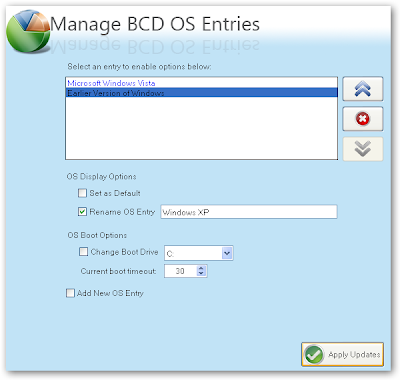
Click the Apply Updates button and then reboot your computer… you should see your shiny new boot manager with both operating systems in the list!
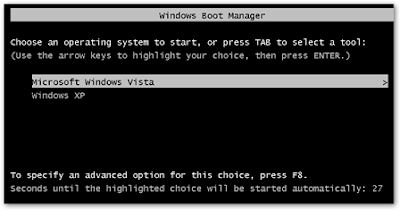
If you get an error saying "unable to find ntldr" when trying to boot XP, you'll need to do the following:
- Find the hidden files ntldr and ntdetect.com in the root of your Vista drive and copy them to the root of your XP drive.
- If you can't find the files there, you can find them in the \i386\ folder on your XP install cd
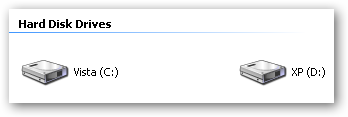
You can share information between the drives, but I wouldn't recommend messing with the other operating system's partition too much… it might get angry and bite you. Or screw up your files. What I do recommend is that you store most of your files on a third drive shared between the operating systems… you could call that partition "Data".
I'm going to write a number of followup articles dealing with all of the issues with dual-boot systems, so subscribe to the feed for updates.
DirectX 10: A toast for gamers!
DX10 is a set of APIs (an API is a layer of software that tells other
software and hardware how to interact with it) that enables next-
generation gaming; by “next-generation,” we mean beyond what
consoles would be capable of in the years to come. DirectX 10 will
offer a variety of new features and new tricks to old tasks which
will take the visual fidelity and the performance of games built
using the API to a new level. With DX10 in particular and Vista in
general, Microsoft has shifted the onus of graphics rendering from
the processor to the graphics card.
You’ll see more detail in all characters
showed character faces with pockmarks, handlebar moustaches, detailed lips and eyes, and realistic facial expressions. DX10 also offers better shadows. For DX9 games, you might have noticed that turning on shadows for every character on screen can quickly bring the frame rate to its knees. This is because shadow calculations were done using the CPU. Now this code path can be moved to the
GPU and the result will be more detailed shadows and shadows that do not make the system crawl.
Note the pock-marked skin
Richer scenes:
DirectX10 allows for better volumetric effects. This feature was
ably showcased by upcoming DX10 game Alan Wake, where one can
Games like Alan Wake will bring surreal lighting to your desktop.
see clouds and weather effects never seen before—including an extremely realistic thunderstorm and a tornado. DX10’s volumetric effects allow for thicker clouds and scattering of light DirectX10 also offers more accurate reflections allowing modelling of choppy seas and water bodies. 
Can you tell the difference?
Other benefits offered by DirectX 10 include:
1. A brand new Geometry Shader added between the vertex and
pixel shaders.
2. Increased efficiency (Microsoft claims performance improve-
ments up to six times that of DirectX 9 hardware running on
Windows XP because of this)
3. Less overhead on the processor will let a game put more objects
on screen.
4. Virtualised memory for the GPU. The video card will be able to
use space in system RAM to store information that does not fit
on local video card memory.
5. Shader Model 4.0, which has a broader instruction set and
offloads more work to the GPU.
6. Everything is now programmable and done with shaders.
7. Video cards will all have the same basic architecture; no more
worrying about what one DX10 card offers vis-à-vis another
8. Modelling fluid-like behaviour in for particle systems.
9. Increase in memory texture. Textures were 2048 x 2048 or 4096
x 4096 in DirectX 9; in DX10 they’re 8192 x 8192
XInput. You can now use Xbox 360 peripherals with Windows
Vista.
10. More life-like materials and characters with:
— Animated fur & vegetation
— Softer / sharper shadows.
11. Richer scenes; complex environments
— Thicker forests, larger armies!
— Dynamic and ever-changing in-game scenarios.
12. Realistic motion blurring
— Volumetric effects
— Thicker, more realistic smoke/clouds
Other
— Realistic reflections/refractions on water/cars/glass.
13. Reduced load on CPU
— Re-routes bulk of graphics processing to GPU
— Avoids glitching and system hangs during game play.









